CD burning and installation instruction for the 6 world version for Windows XP
Because their are some people wich seem
to have problems during installation,
here you will find a step by step installation guide.
If you get problems or error
messages, I can not provide you much help, because I didn't
had any during my installations !
- An packaging program like Winrar. Find this => HERE (I have NOTHING to do with the content of this page)
- 2 empty CDs / DVDs with a minimum size of 300 MB and 700 MB
- A CD-Drive, that can burn CDs
- A program to burn CDs
Should the download not work properly please report it in the forum.
- 1 File (ca. 500 MB)
Downloadlink
(The download link comes from a different website, its contents are NOT under my control)
Burning the CDs:
- Download the file.
- Extract the files to gain two ISO files.
- Then extract each ISO file in a folder or burn
them straight away on a CD/DVD.
You should now own two folder with the following properties:
Folder 1. => 266 MB
Should have => 8.207 files - 175 folder
Folder 2. => 634 MB
Should have => 117 files - 3 folder
- Now you get the first empty CD/DVD and burn the content of the first folder on it.
- Then you repeat the same procedure with the second CD/DVD and folder.
Installation of the program:
- Start with CD 1
- Open „my computer“ or the explorer
- Right click at the cd-drive and choose „open“
- GO into the „installj“ folder
- Right-click at the „SETUP.EXE“ and choose „porperties“
- In the following window choose the „compabitality mode“ tab
- Check „compabitality mode“ and choose Windows 98 from the compatibility list
- CLick „OK“
- Double click at „SETUP.EXE“ =>
the installation windows should now be open
-
To get through the installation, you have just to click the button with the „N“ on it again and again. You can change the installation path, if you want 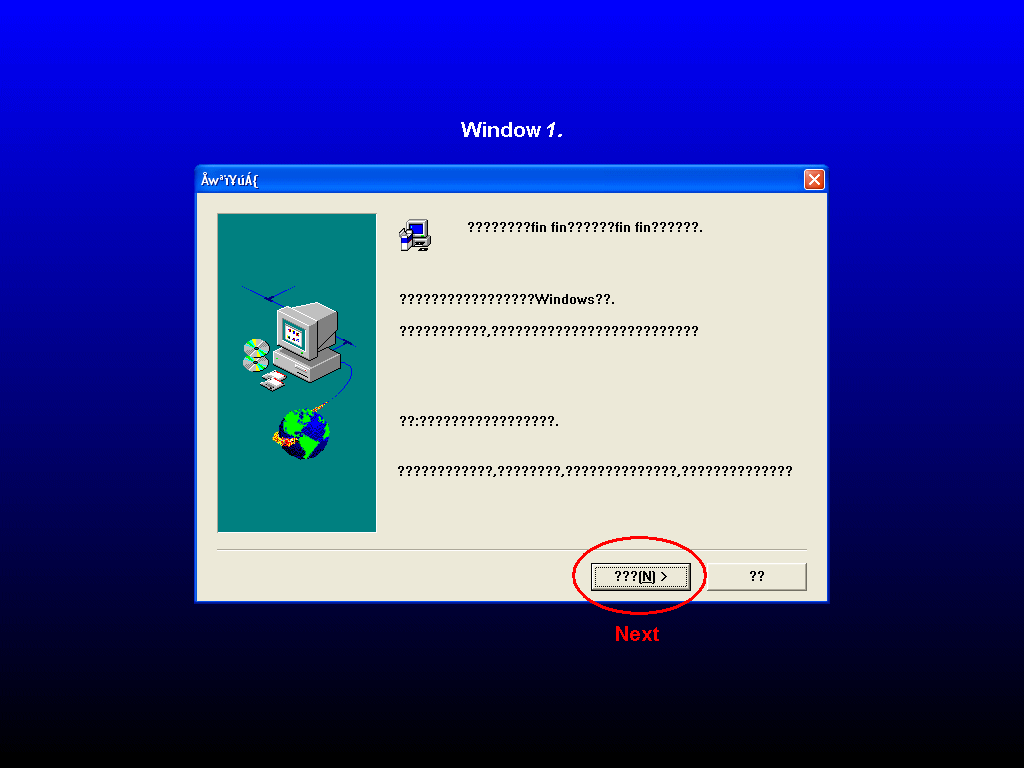
Window 1 enlarge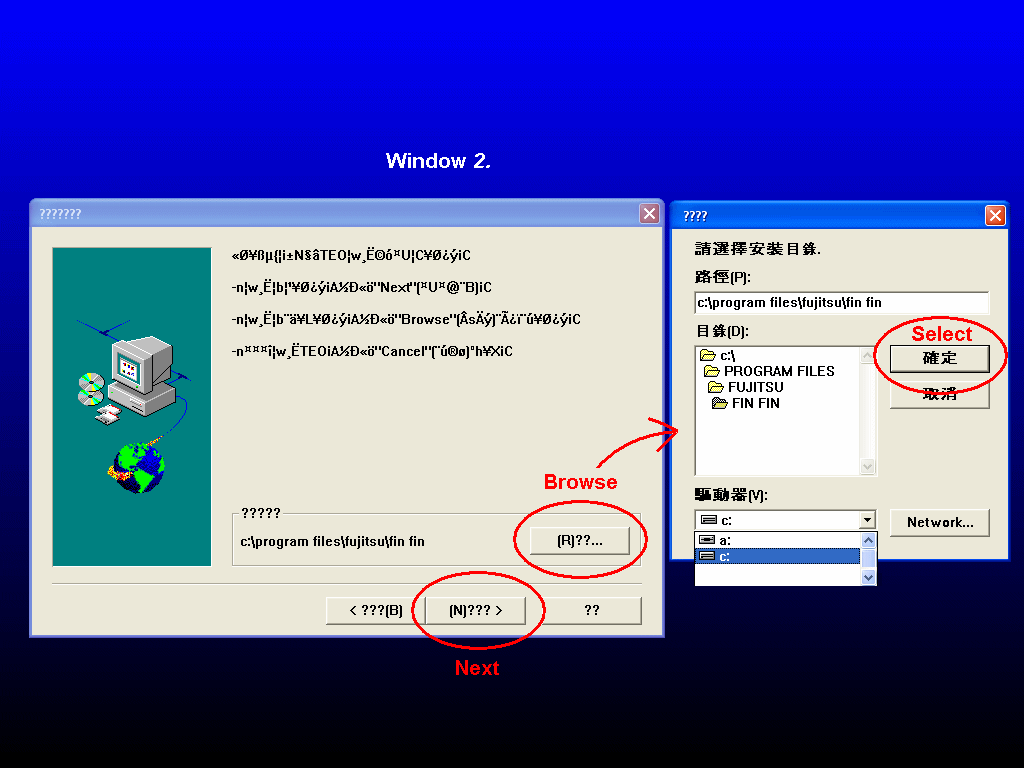
Window 2 enlarge
(Installation path changing) - At the end of the installation there should open a new windows. close these new window.
- Now you should search for the folder where you
installed FinFin.
If you didn't changed the default installation path, you should find finfin here:
C:\Program Files\FUJITSU\fin fin
- Search for the „teoboot.exe“.
( To see possible error messages in english, please download this ZIP-File and replace the "teoboot.exe" with the "teoboot.exe" from the ZIP-File. )
- Change the „compatibility mode“ of the „teoboot.exe“ to Windows98 and save the properties.
- Resize the window of the folder, so you can see the desktop.
- Now drag, while pushing the left mousebutton, the „teoboot.exe“ at the desktop.
- Do this again, so you should gain 2 shortcuts.
- Close the folder.
- Choose one of the shortcuts, do a right click, and choose „properties“.
- Under the first tab „General“ you should add to the name Fullscreen .
- Now choose the „Shortcut“ tab.
- In the „Target“ path add at the
end of the current path the following after a
„blank“: „-FULLSCREEN“
Now the text must be look like this: (maybe with another installation path)
"C:\Program Files\FUJITSU\fin fin\teoboot.exe" -FULLSCREEN
- Close with „OK“
- Now choose the other shortcut and repeat the same
only change the ollowing:
Under the first tab „General“ you should add to the name Window
For the „Target“ path add => -WINDOW - Now open "Start" and choose "programs" and then "finfin"
- there you should find the following icons:
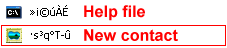
(the help file will give an error if you try to open it)
Now choose the first contact icon.
For the first contakt this icon is important! Else the program will not work !
Get in contact
The following is for those how never played finfin before:
- Follow the points until you reach the point where you have to insert datas.
-
First put your name in. choose your gender.
(left is male / right is female)Following up with your birthday
(Year / Month / Day)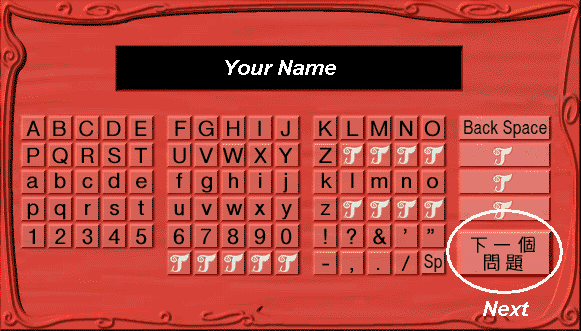
Enlarge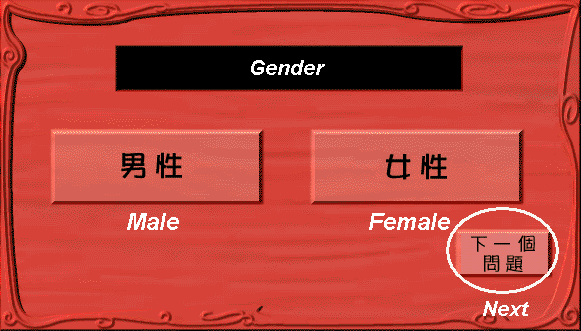
Enlarge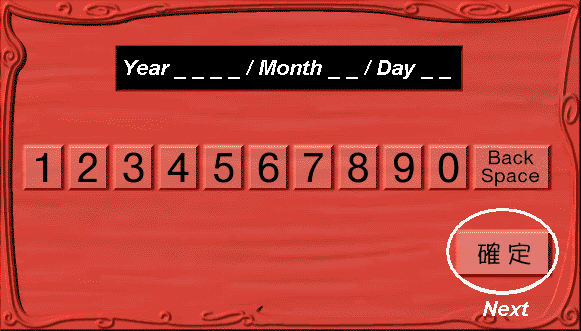
Enlarge - Click at next, until you reach the start. Now choose the upper stone.
You will arrive at a map. There will an information panel open. There you will be informed
that you only will need the second CD from now on to get in contact with finfin.
After this the program will close itīs self with a mouseclick.