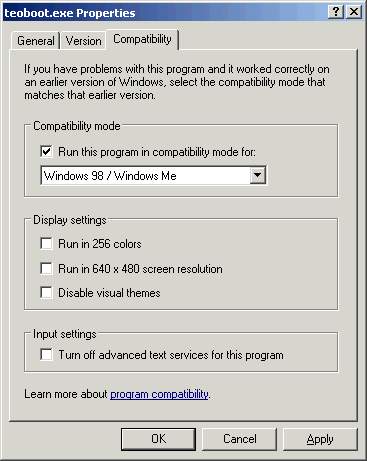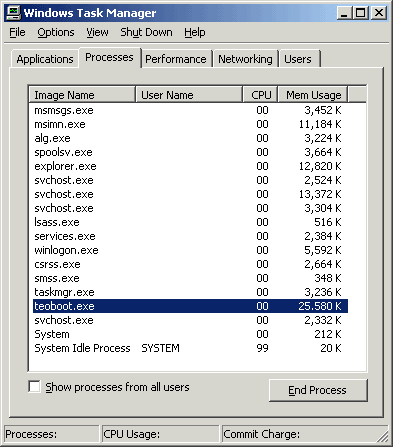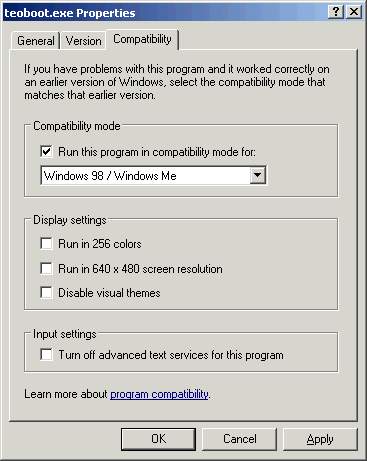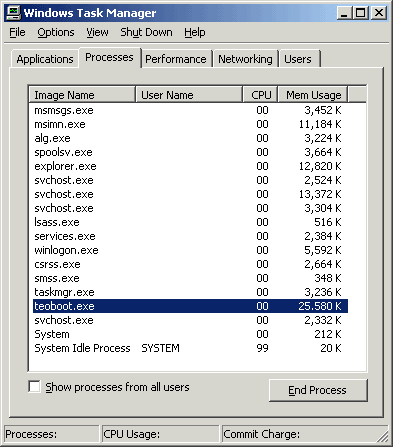Patch for FinFin(V7.0) on
WindowsXP
This is a patched file that will allow FinFin V7.0 (the 5-World "Deluxe Edition", the
last version of the program to be released in the USA)
to be run on Windows XP.
NOTE: This is not a
download of the actual program. This is only a patched file from
the "Deluxe Edition" which works ONLY with that. This
file will NEVER work with other FinFin-Versions.
DOWNLOAD
(ZIP 555kb)
Original size: 1.694.208 Bytes
- Download the above patched file and unzip (with Winzip or
Winrar) it to an easy-to-find location
- Insert FinFin Disc 1, the Installation CD. If the
auto-run appears, asking if youŽd like to install
FinFin, choose "Cancel"
- Open Windows Explorer and under "My Computer"
choose your CD-ROM drive and look under the folder
"Installj" for a file named
"setup.exe". Right click on this file and
choose "Properties". Click the
"Compatibility" tab and set the compatibility
mode on Windows 95 or Windows 98/Windows ME (see picture 1 below). Choose "OK"
- Now double-left-click on "setup.exe" and let
FinFin install as usual
- Once the program has finished installing, open up Windows
Explorer again. Find where FinFin has installed itself on
your computer (this should be C:\Program
Files\FUJITSU\finfin). Now find the patched file
(teoboot.exe) that youŽve downloaded and unzipped, copy
it, and paste it into the "finfin" folder. It
will ask if you want to replace the old
"teoboot.exe" with the new one. Choose
"OK"
- Right click on "teoboot.exe", choose
"Properties" and set the compatibility to
Windows 95 or Windows 98/Windows ME
- Now run "New Contactee" (Start menu > fin
fin) and set up FinFin. You should now be able to play
the game!
If FinFin still does not work, this could be due to other
factors, such as an incompatible sound or graphics card. And
check to make sure that the file size of your copy of
"teoboot.exe" is the same as listed above. It is also
possible that the Smart Sensor may not work.
IMPORTANT: Every time you quit FinFin, you
must remove "teoboot.exe" from your open processes in
Task Manager.
- Press Ctrl+Alt+Delete
- Choosing "Task Manager" and then clicking the
"Processes" tab (see picture 2
below).
- Find "teoboot.exe" in the list of processes and
choose "End Process".